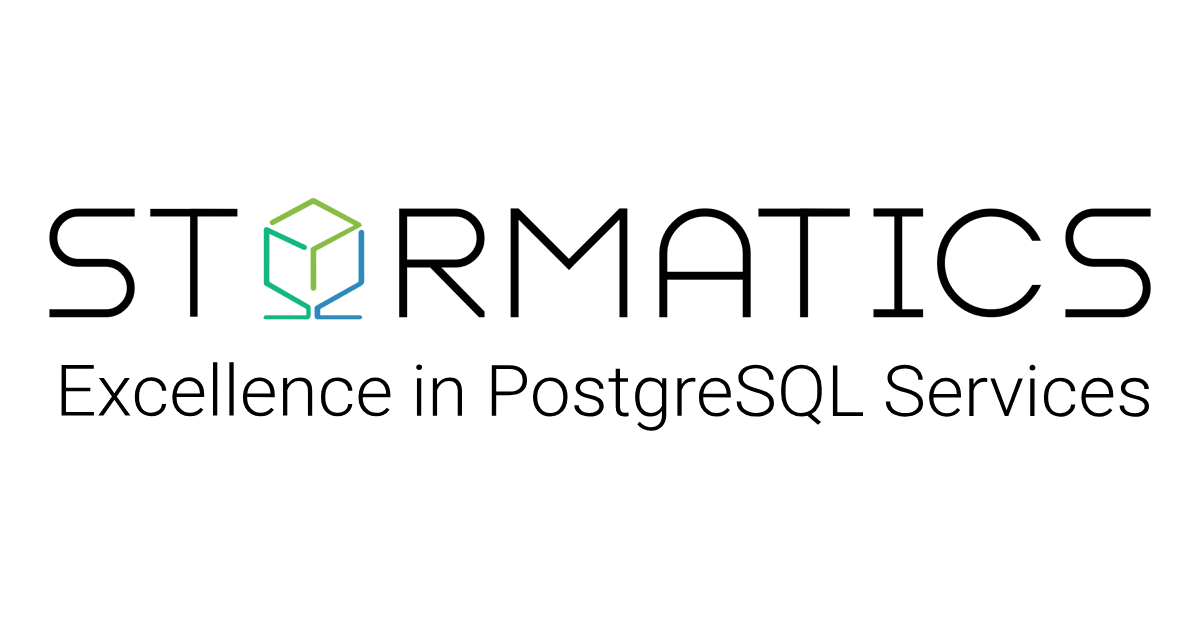Barman is a production grade tool for managing the backup and recovery process of PostgreSQL databases. It not only handles the physical backups but also provides automatic management of retention policies, compression, near zero Recovery point objective(RPO) and enables recovery at any desired point(PITR) in time within the recovery window.
Barman’s Stream Archiving feature stands out as a key component in achieving zero Recovery Point Objective (RPO). This is achieved by using pg_recievewal utility which continuously backs up Write-Ahead Logging (WAL) files in real-time to a designated Barman server. This capability is particularly important for applications where even minimal data loss is unacceptable.
In certain scenarios, configuring Barman involves setting up a standard connection to PostgreSQL for management, coordination, and monitoring purposes, along with a streaming replication connection utilized by both pg_basebackup and pg_receivewal for backup and WAL streaming, respectively. This configuration is known as streaming-only setup in Barman’s terminology and there is no need for an SSH connection for backup and archiving operations.
Question: What is pg_recievewal and why are we using it instead of native archiving?
If we talk about archiving(Archive_command) in PostgreSQL, it only archives the wal files when it is full(16MB). In case of disaster, there is a chance that we can lose up to 16MB worth of committed transactions.
pg_receivewal utility establishes a replication connection to PostgreSQL, allowing it to stream Write-Ahead Log data in real-time on disk. While pg_receivewal is actively writing a current wal file, it appends the “.partial” extension to differentiate it from completed WAL archives. Once the segment is fully written, pg_receivewal proceeds to rename it accordingly.
Question: What is the mode of replication with pg_receivewal?
pg_receivewal utilizes a streaming replication connection which is asynchronous by default, so there is a small possibility of losing committed transactions. In cases where such risk is unacceptable, synchronous replication can be used alongside pg_receivewal.
However, this approach has certain trade-offs.
- With synchronous replication, each commit requires a roundtrip to the server where pg_receivewal is running which can decrease the overall throughput of the system.
- If the backup server (where pg_receivewal is running in synchronous mode) experiences an outage, PostgreSQL will stop committing transactions until the backup server is online.
If you want to use synchronous mode with pg_receivewal or physical/logical replication, make sure to go through synchronous_standby_names and synchronous_commit parameters inside postgressql.conf file.
Barman in Action
We are going to use 2 servers in this example 10.0.1.1 → PostgreSQL Server 10.0.1.2 → Remote Backup Server for Barman
We are using Ubuntu machines on AWS EC2.
Note: It is recommended to deploy Barman on a Remote server.
We are going to work on the following steps:
- Configure Streaming backups
- Configure wal archiving using pg_receivewal
- Take full backup
- Restore full backup from Barman
- Recover using PITR from Barman
PostgreSQL Server Configuration:
1: Create a database user for backups
Create user barman REPLICATION ENCRYPTED PASSWORD ‘barman’; GRANT EXECUTE ON FUNCTION pg_start_backup(text, boolean, boolean) to barman; GRANT EXECUTE ON FUNCTION pg_stop_backup() to barman ; GRANT EXECUTE ON FUNCTION pg_stop_backup(boolean, boolean) to barman; GRANT EXECUTE ON FUNCTION pg_switch_wal() to barman ; GRANT EXECUTE ON FUNCTION pg_create_restore_point(text) to barman ; GRANT pg_read_all_settings TO barman ; GRANT pg_read_all_stats TO barman ; GRANT CONNECT on DATABASE postgres to barman;
Note: We can also provide superuser privilege to barman user but above privileges are enough for backup user.
2: Edit PostgreSQL Configuration Files
Postgresql.conf
Configure the settings for barman
wal_level = replica or logical max_wal_senders > 3 max_replication_Slots > 3 listen_addresses='*'
We will need at least 2 connections(1 for backup and other for wal streaming)
Note that changing the above parameter requires database restart.
pg_hba.conf
Add the following line inside pg_hba.conf to allow the barman user to fetch wal files and backup using a replication connection. Restrict this connection only to the IP address of the Barman backup server.
host replication barman 10.0.1.2/32 md5
In order to persist above change, reload postgresql server using the following command:
select pg_reload_conf();
Barman Server Configuration
1: Install Barman Utility
Run the following commands on the Barman Backup server(10.0.1.2) from root user.
sudo su - (Switch to root user) apt-get update apt-get install -y curl ca-certificates gnupg curl https://www.postgresql.org/media/keys/ACCC4CF8.asc | apt-key add - sh -c 'echo "deb http://apt.postgresql.org/pub/repos/apt $(lsb_release -cs)-pgdg main" > /etc/apt/sources.list.d/pgdg.list' apt-get update apt-get -y install barman
Note: Here you need to make sure that pg_basebackup utility has the same major version as the source PostgreSQL server. Barman will install postgreSQL binaries with the latest stable version as seen below:
psql --version psql (PostgreSQL) 16.2 (Debian 16.2-1.pgdg120+1)
For our system, we need to backup PostgreSQL v13. Run the following command to identify the package.
sudo apt list postgres* --installed Listing... Done postgresql-client-16/bookworm-pgdg,now 16.2-1.pgdg120+1 arm64 [installed,automatic] postgresql-client-common/bookworm-pgdg,now 257.pgdg120+1 all [installed,automatic] postgresql-client/bookworm-pgdg,now 16+257.pgdg120+1 all [installed]
Remove postgresql-client-16 package and install postgresql 13 one
sudo apt remove postgresql-client-16 sudo apt install postgresql-client-13
After successful installation, now check psql
psql --version psql (PostgreSQL) 13.14 (Debian 13.14-1.pgdg120+1)
It also creates a barman user on the OS. We are going to run all backup operations using a barman user.
barman --version 3.9.0 Barman by EnterpriseDB (www.enterprisedb.com)
2: Configure Barman
Barman employs two types of configuration files
global/general configuration is the primary configuration file, typically set to /etc/barman.conf by default, encompasses general options such as backup directory, logging, retention policies, and more.
Server configuration where Barman utilizes individual configuration files located in the /etc/barman.d directory, each suffixed with .conf. We can define connections and settings related to streaming backup and archive methodology.
Note: Grant ownership to barman user so it can edit files easily.(Optional)
sudo chown -R barman:barman /etc/barman*
Barman Server Configuration
Create a configuration file for your database server where you will provide connectivity details and backup modes. We are creating a pg_server.conf file.
sudo su - barman vi /etc/barman.d/pg_server.conf
Add the following details
[pg_server] description = "Streaming Backups using pg_basebackup and pg_recievewal for archiving wal files" conninfo = host=10.0.1.1 user=barman dbname=postgres port=5432 streaming_conninfo = host=10.0.1.1 user=barman dbname=postgres port=5432 backup_method = postgres streaming_archiver = on slot_name = barman_slot create_slot = auto
Where
[pg_server] is a unique identifier for the postgresql server which needs to be backed up.
Conninfo is provided in order to connect with the postgres database.
Streaming_conninfo is provided to create a replication connection for streaming backups and pg_receivewal.
backup_method=postgres shows that we are going to take streaming backups using pg_basebackup.
Another backup method is rsync which requires a passwordless SSH connection between barman and PostgreSQL server. This is the only option that supports the incremental backup feature.
Streaming_archiver = on shows that we are going to archive wal logs using pg_recievewal utility which will be invoked by the barman server.
slot_name shows the replication slot which needs to be created.
create_slot=auto means barman will handle the slot creation automatically.
Note: backup_method=postgres doesn’t provide incremental/differential backup features.
Barman Global Configuration
The file resides inside /etc/barman.conf where you specify the backup parameters such as logging, retention policies, timeouts etc.
We are going to set the following parameters under [barman] identifier.
vi /etc/barman.conf barman_home = /mnt/backups immediate_checkpoint = true retention_policy = RECOVERY WINDOW OF 1 WEEK log_level = INFO compression = gzip basebackup_retry_times = 2 basebackup_retry_sleep = 30
Where barman_home is your backup directory
3: PostgreSQL Connection Password File
In order for Barman to connect via the barman user, we’ll need to create a pgpass file on the barman server for passwordless authentication.
vi .pgpass
The generic entry would be
ServerIP:database:port:user:password
We are going to add the following entry
10.0.1.1:5432:*:barman:barman
Where * means for all(All databaase connection + Replication)
After setting up pgpass file, provide the following mode
chmod 0600 ~/.pgpass
Test passwordless connection
psql -h 10.0.1.1 -U barman -d postgres -p 5432
4: Verification
In order to verify the barman connectivity with PostgreSQL server, Run the following commands
To check if the server configuration is valid you can use the barman check command:
barman check pg_server Server pg_server: WAL archive: FAILED (please make sure WAL shipping is setup) PostgreSQL: OK superuser or standard user with backup privileges: OK PostgreSQL streaming: OK wal_level: OK replication slot: OK directories: OK retention policy settings: OK backup maximum age: OK (no last_backup_maximum_age provided) backup minimum size: OK (0 B) wal maximum age: OK (no last_wal_maximum_age provided) wal size: OK (0 B) compression settings: OK failed backups: OK (there are 0 failed backups) minimum redundancy requirements: FAILED (have 0 backups, expected at least 1) pg_basebackup: OK pg_basebackup compatible: OK pg_basebackup supports tablespaces mapping: OK systemid coherence: OK (no system Id stored on disk) pg_receivexlog: OK pg_receivexlog compatible: OK receive-wal running: OK archiver errors: OK
For wal-archive error, we need to start pg_recievewal utility for streaming archives
barman cron
We can ignore minimum redundancy error for now as as there are no backups taken.
Question: what is the responsibility of barman cron command?
The barman cron performs various tasks such as initiating the WAL receiver when necessary, processing accumulated WALs, and archiving them. It also deletes backups and their associated archives according to retention policies. This process runs in the foreground, and it’s advised to schedule the barman cron to execute every minute.
Keep in mind that starting a backup will not be possible if wals are not being archived correctly to Barman, either through the archiver or the streaming_archiver.
Make sure to monitor barman log file using the following command
tail -100f /var/log/barman/barman.log
For more detail on these commands and their options, refer to Barman Manual.
Question: How to set retention policies with Barman?
Barman provides support for backup retention policies, allowing users to establish guidelines on the duration of backups and associated archive logs (Write Ahead Log segments) for future recovery needs. Users have the flexibility to define retention policies based on either backup redundancy (the number of periodic backups) or a recovery window (a specific timeframe).
In a redundancy-based retention policy, users indicate the desired number of periodic backups to retain. For example if we need to retain 8 full backups and their wal files, we can define retention like this:
retention_policy: REDUNDANCY 8
Another option is to define a recovery window(Mostly used) which designates a time period. Barman ensures the retention of backups and archived WAL files necessary for point-in-time recovery up to any moment within the specified window.
retention_policy: RECOVERY WINDOW OF 1 WEEK
This configuration signifies that Barman will retain backups and archives for one week, enabling recovery to any point in time within the last week.
We can also define a minimum redundancy level for backups, ensuring they are not deleted even when the retention period expires. This can be achieved by configuring the following parameter.
minimum_redundancy = 2
Backup using Barman
Now that you have Barman ready, let’s create a backup manually.
Run the following command as the barman user on the barman backup server to create your first backup:
sudo su - barman barman backup pg_server
Barman Directories
Barman creates a directory as per server unique name as shown below.
ls -ltr /mnt/backups/ total 24 drwxrwxr-x 7 barman barman 4096 Feb 8 22:20 pg_server
Let’s take a look inside pg_server folder
ls -ltr /mnt/backups/pg_server total 20 drwxr-xr-x 2 barman barman 4096 Feb 11 20:37 incoming drwxr-xr-x 2 barman barman 4096 Feb 11 20:37 errors drwxr-xr-x 2 barman barman 4096 Feb 11 20:37 base drwxr-xr-x 3 barman barman 4096 Feb 11 20:41 wals drwxr-xr-x 2 barman barman 4096 Feb 11 20:46 streaming
The incoming directory comes into play when using the rsync method for streaming.
All transaction WAL files will be directed first to the streaming folder.
When barman cron command is executed manually or through cron job, wal files from the streaming folder will be compressed and transferred/archived to the wals folder.
The base directory serves as the repository for physical backups, within which multiple backup timestamps can be found.
Schedule Backups
Make sure to schedule cron and backups.
crontab -e # m h dom mon dow command * * * * * /usr/bin/barman cron 00 01 * * fri /usr/bin/barman backup pg_server
Barman cron command will run every minute.
We are scheduling backup to run 2 times a week as per 1 week retention policy.
Barman Commands
1: check
To check if the server configuration is valid you can use the barman check command:
barman check pg_server Server postgres_server: PostgreSQL: OK superuser or standard user with backup privileges: OK PostgreSQL streaming: OK wal_level: OK replication slot: OK directories: OK retention policy settings: OK backup maximum age: OK (no last_backup_maximum_age provided) backup minimum size: OK (603.5 MiB) wal maximum age: OK (no last_wal_maximum_age provided) wal size: OK (210.9 MiB) compression settings: OK failed backups: OK (there are 0 failed backups) minimum redundancy requirements: OK (have 1 backups, expected at least 1) pg_basebackup: OK pg_basebackup compatible: OK pg_basebackup supports tablespaces mapping: OK systemid coherence: OK pg_receivexlog: OK pg_receivexlog compatible: OK receive-wal running: OK archiver errors: OK
2: List backup
You can list the catalog of available backups for a given server with:
barman list-backup pg_server pg_server 20240215T182843 - Thu Feb 15 18:28:53 2024 - Size: 603.5 MiB - WAL Size: 210.9 MiB
Where
20240215T182843 is unique Backup-ID(Can be found inside base folder)
603.5 MiB is the total size of backup
210.9MB is the size of wal files created during/after backup. Wal file size will keep increasing as per activity on PostgreSQL server
3: show-backup
You can retrieve all the available information for a particular backup of a given server with:
barman show-backup servername Backup-ID barman show-backup pg_server 20240215T182843 Backup 20240215T182843: Server Name : pg_server System Id : 7335180256203400928 Status : DONE PostgreSQL Version : 130014 PGDATA directory : /mnt/data/database Base backup information: Disk usage : 603.5 MiB (603.5 MiB with WALs) Incremental size : 603.5 MiB (-0.00%) Timeline : 3 Begin WAL : 00000003000000000000004D End WAL : 00000003000000000000004D WAL number : 1 WAL compression ratio: 99.90% Begin time : 2024-02-15 18:28:43.742794+00:00 End time : 2024-02-15 18:28:53.111891+00:00 Copy time : 9 seconds Estimated throughput : 64.5 MiB/s Begin Offset : 40 End Offset : 0 Begin LSN : 0/4D000028 End LSN : 0/4E000000 WAL information: No of files : 65 Disk usage : 210.9 MiB WAL rate : 247.27/hour Compression ratio : 79.72% Last available : 00000003000000000000008E Reachable timelines : 4 Catalog information: Retention Policy : VALID Previous Backup : - (this is the oldest base backup) Next Backup : - (this is the latest base backup)
4: show-servers
You can show the configuration parameters for a given server with:
barman show-servers <server_name> barman show-servers pg_server Server pg_server: active: True archive_timeout: 0 archiver: False archiver_batch_size: 0 autogenerate_manifest: False aws_profile: None aws_region: None azure_credential: None azure_resource_group: None azure_subscription_id: None . . . wal_level: replica wal_retention_policy: MAIN wals_directory: /backups/cluster/wals xlog_segment_size: 16777216 xlogpos: 4/B1C09F8
5: replication-status
The replication-status command reports the status of any streaming client currently attached to the PostgreSQL server, including the receive-wal process of your Barman server (if configured).
You can execute the command as follows:
barman replication-status <server_name> barman replication-status pg_server Status of streaming clients for server 'cluster': Current LSN on master: 4/B1C09F8 Number of streaming clients: 2
1: Async WAL streamer Application name: barman_receive_wal Sync stage : 3/3 Remote write Communication : TCP/IP IP Address : 172.31.85.163 / Port: 60992 / Host: - User name : barman Current state : streaming (async) Replication slot: barman_repslot WAL sender PID : 1241 Started at : 2024-02-19 21:38:02.854754+00:00 Sent LSN : 4/B1C09F8 (diff: 0 B) Write LSN : 4/B1C09F8 (diff: 0 B) Flush LSN : 4/B000000 (diff: -1.8 MiB) 2: Async standby Application name: pgreplica1 Sync stage : 5/5 Hot standby (max) Communication : TCP/IP IP Address : 172.31.90.152 / Port: 58064 / Host: - User name : repmgr Current state : streaming (async) Replication slot: slot_2 WAL sender PID : 1243 Started at : 2024-02-19 21:38:25.812454+00:00 Sent LSN : 4/B1C09F8 (diff: 0 B) Write LSN : 4/B1C09F8 (diff: 0 B) Flush LSN : 4/B1C09F8 (diff: 0 B) Replay LSN : 4/B1C09F8 (diff: 0 B)
6: delete
You can delete a given backup manually with this command:
barman delete <server_name> <backup_id>
Recover using Barman
Remote recovery is definitely the most common way to restore a PostgreSQL server with Barman.
Pre-requisites
- Both systems should have the same hardware architecture.
- PostgreSQL major versions on both systems should match.
- Synchronize the time between the Barman and PostgreSQL servers.
- Establish bi-directional passwordless SSH connectivity between the Barman and PostgreSQL servers intended for restoration.
- It’s recommended to install the barman-cli package on all PostgreSQL servers, whether primary or standby. This can be achieved using the command:
apt-get install barman-cli
- SSH connections between Barman and the remote host should utilize public key exchange authentication.
- The remote user needs permissions to create the backup directory structure in the designated destination and ensure space should be available for storing both the base backup and necessary WAL files for recovery on the remote server.
Question: Why do we need barman-cli?
barman-cli contains barman-wal-restore utility which can be used for
- Standby recovery if it is out of sync.
- Point in time recovery.
Full recovery(Backups only)
First, select a backup to restore
barman list-backup pg_server postgres_server 20240210T000102 - Sat Feb 10 00:07:59 2024 - Size: 23.9 GiB - WAL Size: 0 B postgres_server 20240209T232959 - Fri Feb 9 23:33:57 2024 - Size: 23.0 GiB - WAL Size: 578.5 MiB postgres_server 20240209T203252 - Fri Feb 9 20:34:24 2024 - Size: 7.2 GiB - WAL Size: 9.4 GiB postgres_server 20240208T223050 - Thu Feb 8 22:31:27 2024 - Size: 3.6 GiB - WAL Size: 2.7 GiB
We are going to restore the latest backup
pg_server 20240210T000102
Recovery command:
You can run the following command to copy backup to remote server
barman recover --remote-ssh-command "ssh postgres@10.0.1.1" postgres_server 20240210T000102 /mnt/data/postgresql/13/main Starting remote restore for server pg_server using backup 20240210T000102 Destination directory: /mnt/data/postgresql/13/main Remote command: ssh postgres@10.0.1.1 Copying the base backup.
Once you recover, make sure to check configuration files especially postgresql.auto.conf and restart the server. Note that this will only restore backup and wal files created during backup.
Full recovery(Backups + end of wal files)
Incase you want to restore till the end point of wal files, you need to run the following command
Recovery command:
barman recover --remote-ssh-command "ssh postgres@172.31.30.185" pg_server 20240208T223050 /mnt/data/postgresql/13/main --get-wal WARNING: 'get-wal' is in the specified 'recovery_options'. Before you start up the PostgreSQL server, please review the postgresql.auto.conf file inside the target directory. Make sure that 'restore_command' can be executed by the PostgreSQL user. Recovery completed (start time: 2024-02-10 21:20:36.786116+00:00, elapsed time: 49 seconds) Your PostgreSQL server has been successfully prepared for recovery!
The –get-wal option enables users to request any WAL file from the Barman location. Barman configures the recovery by establishing a restore_command using the barman-wal-restore script.
barman-wal-restore offers various useful functionalities, including automatic compression and decompression of WAL files and the peek feature, which allows retrieval of subsequent WAL files while PostgreSQL is applying one. This optimizes bandwidth usage between PostgreSQL and Barman.
Check restore_command inside postgresql.auto.conf
restore_command = 'barman-wal-restore -P -U barman ip-172-31-85-163.ec2.internal postgres_server %f %p'
By utilizing the -P option, it is possible to retrieve the content of the current .partial WAL file.
Set the restore command properly:
restore_command = 'barman-wal-restore -P -U barman 172.31.85.163 pg_server %f %p'
Now start postgresql server
/usr/lib/postgresql/13/bin/pg_ctl -D /mnt/data/postgresql/13/main start
It will recover to a consistent point and then apply all available files from barman.
Point in time recovery
For PITR, all above steps will be same but we we need to change our recovery command and add target time flag
Recovery command:
barman recover --remote-ssh-command "ssh postgres@10.0.1.1" --target-time="2024-02-10 21:16:17" postgres_server 20240208T223050 /mnt/data/postgresql/14/main --get-wal Starting remote restore for server postgres_server using backup 20240208T223050 Destination directory: /mnt/data/postgresql/14/main Remote command: ssh postgres@172.31.30.185 Doing PITR. Recovery target time: '2024-02-10 21:16:17+00:00' Using safe horizon time for smart rsync copy: 2024-02-08 22:30:50.190930+00:00 Copying the base backup.
Check restore_command and recovery_target_time inside postgresql.auto.conf
restore_command = 'barman-wal-restore -P -U barman ip-172-31-85-163.ec2.internal postgres_server %f %p Recovery_target_time = ‘2024-02-10 21:16:17’
Configure the restore command and start the server. It will proceed to apply all WAL files until 2024-02-10 21:16:17. Upon completion of the recovery process, it will pause recovery and we need to run the following command to enable writes:
Select pg_wal_replay_resume();
Note: barman-wal-restore utility also provides -p(parallel) option to speedup wal fetch process. Check out other options using barman-wal-restore –-help
Question: How to redirect barman to a new server incase of a failover?
In the event of a cluster setup and a failover occurrence, the procedure to redirect Barman to a new server involves updating the IP address within the /etc/barman.d/pg_server.conf file. Modify the conninfo and streaming_conninfo parameters with the new server’s details, then execute the command barman cron to initiate a pg_receivewal process from the new master. It’s advisable to perform a full base backup after a promotion or recovery.
Barman v3.10(Latest) provides config-switch option for cluster configurations. Replica information should be provided like this
[pg_server] description = "Streaming Backups with pg-recievewal for archiving" conninfo = host=10.0.1.1 user=barman dbname=postgres port=5432 streaming_conninfo = host=10.0.1.1 user=barman dbname=postgres port=5432 backup_method = postgres streaming_archiver = on slot_name = barman_repslot create_slot = auto [pg_server:pgreplica1] description = "Streaming Backups with pg-recievewal for archiving" conninfo = host=10.0.1.3 user=barman dbname=postgres port=5432 streaming_conninfo = host=10.0.1.3 user=barman dbname=postgres port=5432 model=true backup_method = postgres streaming_archiver = on slot_name = barman_repslot create_slot = auto
You can see that the main server name is attached to the pgreplica1 server like this
[pg_server:pgreplica1]
Now Incase of failover, you need to switch the server by running this command:
barman config-switch pg_server pg_server:pgreplica2
That will override the cluster configuration options with the values defined in the selected model.
Question: How to stop the barman server?
1: Remove all entries from crontab. Barman installation also put the crontab entry automatically here:
cat /etc/cron.d/barman # /etc/cron.d/barman: crontab entries for the barman package MAILTO=root * * * * * barman [ -x /usr/bin/barman ] && /usr/bin/barman -q cron
2: Run pg_receivewal stop to stop archiving. This can be done using following command:
barman receive-wal --stop pg_server
3: Remove replication slot
barman receive-wal --drop-slot pg_server
Conclusion
Setting up a regular backup schedule that matches the organization’s needs for how quickly they can recover data(RTO) and how much data they’re okay with losing(RPO) is key. Barman offers flexible options for how long backups are kept. It’s also important to store backup data in different places and test them periodically to protect against disasters.