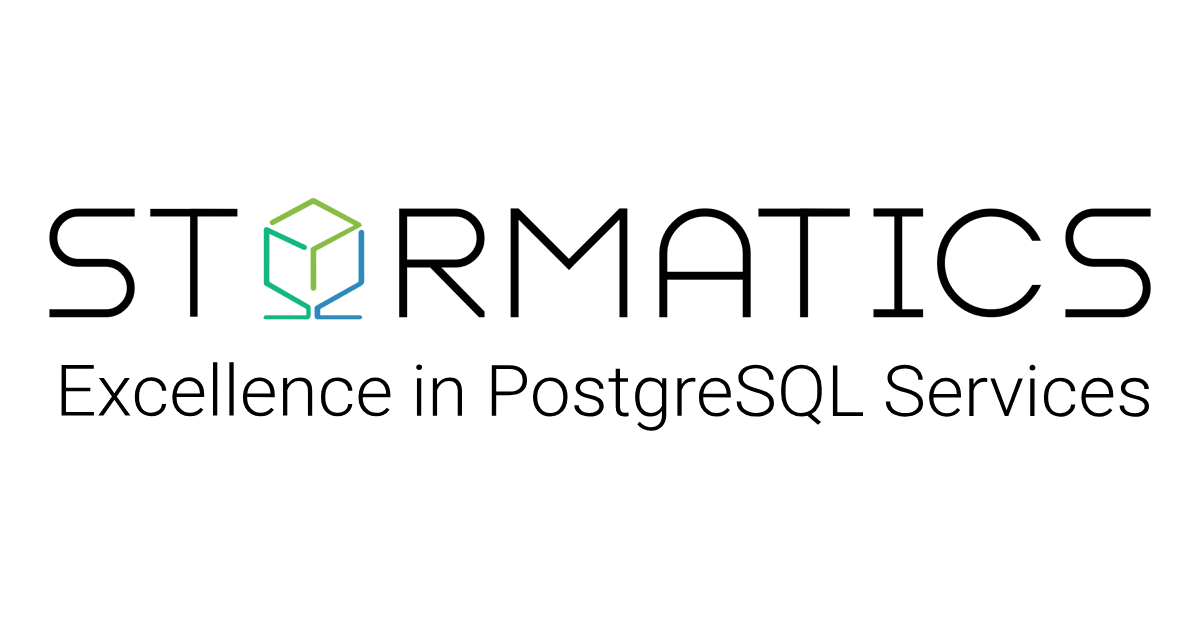Highly available PostgreSQL clusters with auto failover and load balancing
When it is critical, you can count on us!
Easily configure highly available PostgreSQL clusters with automated deployment, load balancing, and auto-failover. pg_cirrus eliminates manual errors and streamlines setup with certified tools. Key features include data redundancy with replication across nodes, optimized resource utilization through read-write separation, and minimal downtime through high availability. Whether you need scalability or reliability for mission-critical data, pg_cirrus ensures seamless performance for PostgreSQL clusters.

Key Features of pg_cirrus
- Automated Deployment: With pg_cirrus, you can save valuable time and achieve consistency through automation. Once you specify your cluster’s IPs, PostgreSQL version and port, pg_cirrus does the rest.
- Data Redundancy: With pg_cirrus your data is replicated to 2 nodes hence ensuring minimal data losses.
- Load Balancing: pg_cirrus provides load balancing out-of-the-box with the write requests handled by the primary server and read requests handled by the standby servers. This optimizes resource utilization and improves overall system performance.
- High Availability: With auto-failover, pg_cirrus ensures high availability and reliability for your PostgreSQL 3-node cluster, hence minimizing downtime.
Related Blogs
December 17, 2025
The Road to Deploy a Production-Grade, Highly Available System with Open-Source Tools
Everyone wants high availability, and that’s completely understandable. When an app goes down, users get frustrated, business stops, and pressure…
October 15, 2025
Understanding Disaster Recovery in PostgreSQL
System outages, hardware failures, or accidental data loss can strike without warning. What determines whether operations resume smoothly or grind…
September 22, 2025
Understanding PostgreSQL WAL and optimizing it with a dedicated disk
If you manage a PostgreSQL database with heavy write activity, one of the most important components to understand is the…